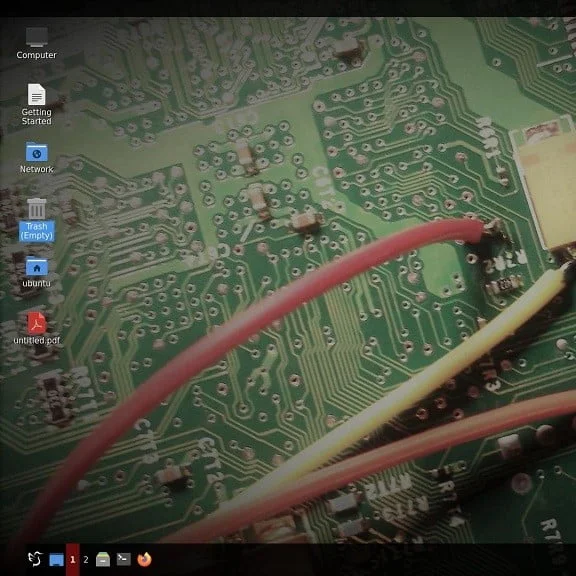Exploring the World of Software-Defined Radio
In the realm of software-defined radio (SDR), the possibilities are limitless. Thanks to open-source tools like GNU Radio Companion (GRC) and dedicated platforms like Dragon OS, enthusiasts, researchers, and engineers can delve into the world of RF (Radio Frequency) signal processing, exploration, and experimentation like never before. In this post, we embark on an exciting journey to understand the synergy GRC and Dragon OS, unlocking the potential of SDR and redefining the way we interact with the electromagnetic spectrum.
As technology advances, software-defined radio has become a vital part of modern communication systems. It empowers users to not only receive and transmit signals but also to manipulate and decode them with incredible flexibility. GRC and Dragon OS, when combined, offer a powerful and accessible platform to make this happen.
What is GNU Radio Companion?
GNU Radio Companion (GRC) is a visual programming environment designed for creating software-defined radio (SDR) applications. It is part of the GNU Radio project, which is an open-source toolkit for developing radio communication systems.
GRC provides a graphical interface that allows users to build signal processing flowgraphs using a block-based approach. It simplifies the development process by allowing users to connect various signal processing blocks visually, without the need for writing code. The blocks represent different signal processing functions, such as filters, modulators, demodulators, amplifiers, and more.
With GRC, users can create complex radio systems by assembling blocks and configuring their parameters. It supports a wide range of radio frequencies and modulation schemes, making it versatile for various applications. The flowgraphs built in GRC can be used for tasks like signal analysis, protocol decoding, spectrum monitoring, wireless communication, and more.
Once the flowgraph is designed in GRC, it can be executed using the GNU Radio framework. The flowgraphs can be run in real-time on SDR hardware or simulated using pre-recorded data. The GNU Radio ecosystem also includes a vast collection of signal processing blocks and utilities that can be utilized within GRC.
GRC is open-source and is released under the GNU General Public License (GPL). This allows users to modify and distribute the software freely. It has a large and active community of users and developers who contribute to its development, share their designs, and provide support through forums and mailing lists.
To use GRC on DragonOS, follow these general steps
To Start GRC:
Run DragonOS and open the Ubuntu terminal and enter gnuradio-companion to launch the program. Familiarize yourself with the interface: GRC has a graphical user interface with several windows and panels. The main window is the GRC canvas, where you design your flowgraph by connecting signal processing blocks. Take some time to explore the interface and understand the different panels, such as the block palette, block properties, and message log.
Build your flowgraph:
- Choose blocks: In the block palette, you’ll find various signal processing blocks categorized by functionality. Drag and drop the blocks you need onto the canvas.
- Connect blocks: Connect the blocks by clicking on the output ports of one block and dragging a line to the input port of another block.
- Configure blocks: Double-click on a block to open its properties dialog. Configure the parameters specific to that block, such as frequency, gain, modulation scheme, etc.
Customize flowgraph:
Add additional blocks, adjust connections, and configure properties as needed to design your desired signal processing flowgraph.
Save and execute your flowgraph:
Save the flowgraph: Once you’re done designing your flowgraph, save it as a “.grc” file for future use.
Generate Python code:
From the “File” menu, select “Generate Python code” to create a Python script from your flowgraph. The generated code can be used to run the flowgraph outside of GRC.
Execute the flowgraph:
To run the flowgraph, either click the “Execute” button in GRC or run the generated Python script. You can choose to run it using real-time data from an SDR device or simulate it with pre-recorded data.
Test and iterate:
Run your flowgraph and observe the output. If necessary, modify the parameters or the flowgraph design to achieve the desired signal processing functionality. Iterate this process until you achieve the desired results.
Explore examples and documentation:
GNU Radio Companion comes with several example flowgraphs that you can explore to learn more about its capabilities. Additionally, the GNU Radio website provides extensive documentation, tutorials, and a community forum where you can find answers to your questions and seek further guidance.
Remember that GNU Radio Companion is a powerful tool for building software-defined radio applications, but it requires a good understanding of signal processing concepts and radio communication principles. It may take some time to become proficient in using GRC effectively, so be patient and continue to explore and experiment with different blocks and configurations.
GRC Windows Installation
Alternatively, you can install GNU Radio Companion to your Windows system by following these steps:
Install GRC: Start by installing GRC on your computer. You can download it from the GRC website https://www.gnuradio.org/ and follow the installation instructions specific to your operating system.
Launch GRC: Once installed, open GRC. The application should be available in your program list or applications folder.
Conclusion
In the fast-evolving world of wireless communication and RF exploration, having the right tools at your disposal can make all the difference. GRC and Dragon OS come together to provide a dynamic environment for your SDR adventures, whether you’re a seasoned professional or a curious hobbyist. As we conclude our journey through the world of software-defined radio, one thing becomes abundantly clear: the ability to understand, shape, and interact with the electromagnetic spectrum is now within your reach.
So, if you’re ready to explore the fascinating landscape of RF signals, decode hidden messages, analyze wireless protocols, or even create your own custom transceivers, consider the powerful combination of GRC and Dragon OS as your gateway to a world of endless possibilities. Remember, the electromagnetic spectrum is filled with mysteries waiting to be unraveled, and with these tools in hand, you’re well-equipped to embark on your own RF adventure.
That’s All Folks!
You can explore more of our beginners guides to radio here: Radio Adventures