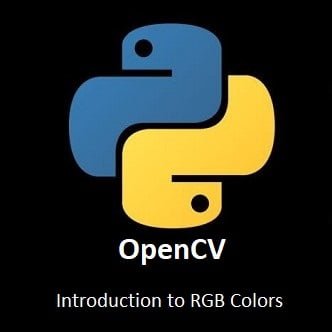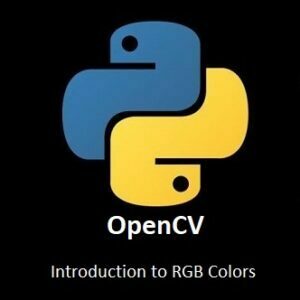
Mastering RGB Colors with OpenCV and Crafting Your Palette
As we peer into the visual fabric of the digital world, the significance of RGB colors becomes undeniable. In this exploration of OpenCV, we venture into the realm of RGB, where pixels come alive with a spectrum of hues. Understanding the language of Red, Green, and Blue is key to manipulating and interpreting images in computer vision. Plus, unveil the Python code guide to create your own RGB color palette for precise color selection. Join us on this colorful journey as we unravel the mysteries of RGB colors with OpenCV, delving into the core principles that give life to the visual landscapes we encounter every day.
What’s Covered:
- Explaining RGB Colors.
- Color Palette Program.
Explaining RGB Colors
RGB simply means red, green and blue. In code each color is assigned a value. RGB color values range from 0-255 and there are 16777216 possible colors to pick from. The basic syntax would look like this(255,255,255).Here are a few examples:- Black =
(0,0,0) - Red =
(255,0,0) - Green =
(0,255,0) - Blue =
(0,0,255) - White =
(255,255,255)
Color Palette Program
This is a simple Python program that will allow you to control the red, the green and the blue strength with 3 sliders to achieve every possible combination of RGB colors and find their RGB code.
Python Code:
import cv2 import numpy
def nothing(x): pass img=numpy.zeros((300,600,3),numpy.uint8) myWindow='Color Palette' cv2.namedWindow(myWindow,cv2.WINDOW_AUTOSIZE) cv2.createTrackbar('R',myWindow,0,255,nothing) cv2.createTrackbar('G',myWindow,0,255,nothing) cv2.createTrackbar('B',myWindow,0,255,nothing) while(True): cv2.imshow(myWindow,img) if cv2.waitKey(1)==ord('q'): break r=cv2.getTrackbarPos('R',myWindow) g=cv2.getTrackbarPos('G',myWindow) b=cv2.getTrackbarPos('B',myWindow) img[:]=[b,g,r] cv2.destroyAllWindows()
Below are some sample images of the color palette program. As you can see from the images, you simple move the three sliders left or right to achieve the color you are looking for. This simple program can be very useful for future projects when looking to find the exact RGB values for that specific color you need.

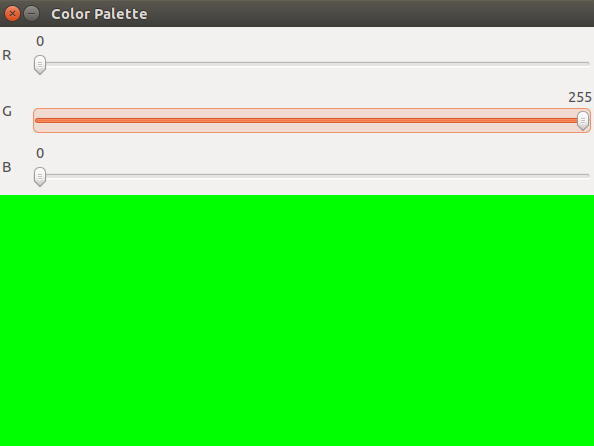


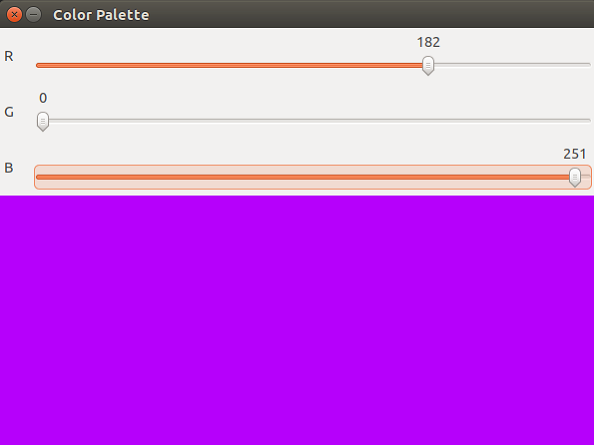
Conclusion
As we conclude our journey through the RGB spectrum with OpenCV, we recognize the pivotal role that color plays in shaping our digital experiences. From image processing to computer graphics, the mastery of RGB opens doors to a myriad of creative possibilities. Now armed with the knowledge of RGB colors, it’s time to put theory into practice. Here’s to the colorful adventures that await in the realm of computer vision and the vibrant colors you’ll craft along the way!
In the next installment of our OpenCV for Beginners guide we will be learning about Image Manipulation
That’s All Folks!
You can find all of our OpenCV guides here: OpenCV for Beginners