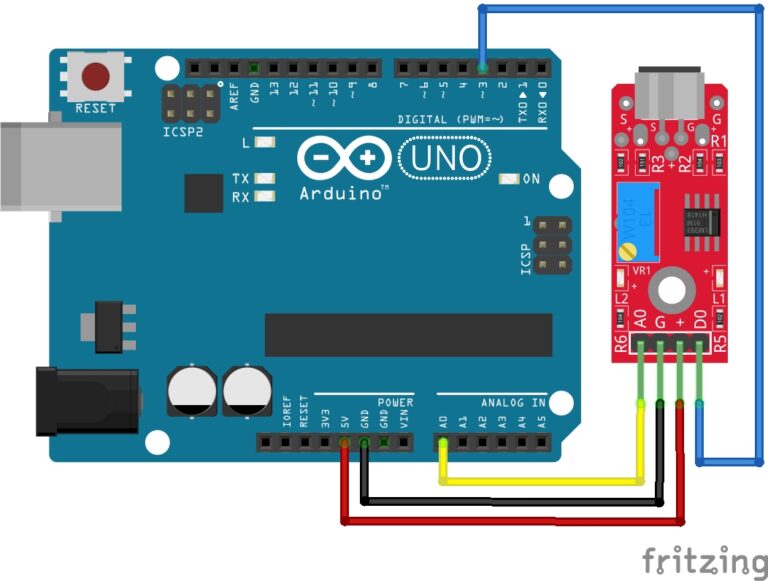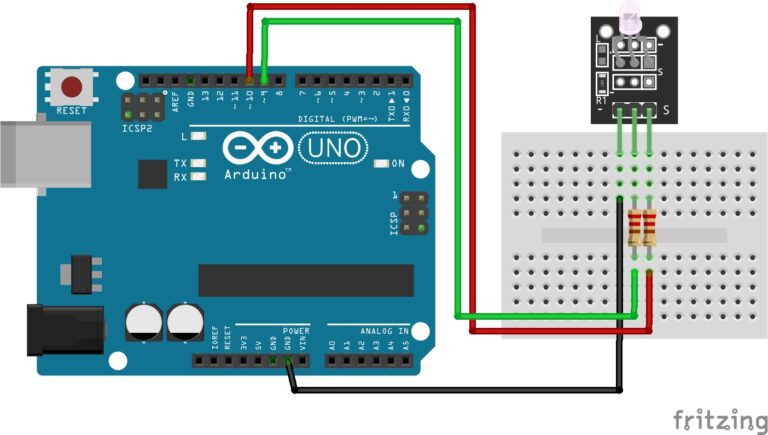Understanding The Arduinos Analog Pins
Arduino’s analog input and output pins are a crucial part of the platform, allowing you to read analog voltage levels from various sensors and devices. The Analog pins are A0 to A5. First thing you need to understand is the analogRead() and analogWrite() functions do NOT read and write the same thing. The analog read function reads a voltage value which is then converted to an analog value. The analog write function writes a PWM signal. Also, analog Pins can be used in the same way as digital pins if needed.
Here’s an in-depth explanation of Arduino’s analog pins:
Analog vs. Digital Pins:
- Arduino boards typically have both digital and analog pins. Digital pins can only read or output digital signals (0 or 1), while analog pins can read a range of analog voltages between 0V and the board’s reference voltage (usually 5V for most Arduinos).
Analog-to-Digital Converter (ADC):
- Arduino’s analog pins are connected to an Analog-to-Digital Converter (ADC). The ADC measures the voltage on the pin and converts it into a digital value that can be processed by the microcontroller.
Voltage Range:
- The analog pins on most Arduino boards have a voltage range of 0V to the reference voltage (5V for most boards). This range is divided into 1024 discrete values (for 10-bit ADCs), so each step represents approximately 4.88 mV (5V / 1024).
Analog Sensors:
- Analog pins are commonly used to interface with analog sensors, such as light sensors (photocells), temperature sensors (thermistors), and gas sensors. These sensors output analog voltages that can be read using analog pins.
Reading Analog Values:
- To read analog values from an analog pin, you can use the
analogRead(pin)function in Arduino. This function returns a value between 0 and 1023, representing the voltage level on the pin. You can then map this value to a real-world unit (e.g., temperature in degrees Celsius or Fahrenheit).
int sensorValue = analogRead(A0); // Read analog value from pin A0
Voltage Reference:
- The reference voltage for analog pins can be changed. By default, it’s set to the board’s supply voltage (usually 5V), but you can also use the internal reference (usually 1.1V) or provide an external reference voltage.
analogReference(DEFAULT); // Set the reference voltage to the board's supply voltage (default)
Resolution:
- The resolution of the ADC determines how finely it can distinguish voltage levels. Most Arduino boards use a 10-bit ADC, which means it can represent analog voltages with 1024 different values (2^10).
Analog Output:
- While analog pins primarily read analog voltages, some Arduino boards (e.g., Arduino Uno, Nano) also have a feature known as PWM (Pulse Width Modulation) on certain digital pins. This allows you to simulate analog output by varying the duty cycle of a square wave.
Multiplexing:
- On boards with a limited number of ADC pins, like the Arduino Uno, you can use multiplexing to read multiple analog sensors. By switching the input channels, you can read from different analog sources sequentially.
Analog Input Examples:
Example 1: Reading Analog Voltage (Potentiometer)
const int potPin = A0; // The analog pin where the potentiometer is connected
void setup() {
Serial.begin(9600); // Initialize serial communication
}
void loop() {
int sensorValue = analogRead(potPin); // Read analog voltage from the potentiometer
float voltage = sensorValue * (5.0 / 1023.0); // Convert to voltage (assuming a 5V reference)
Serial.print("Sensor Value: ");
Serial.print(sensorValue);
Serial.print(", Voltage: ");
Serial.println(voltage, 2); // Print voltage with 2 decimal places
delay(100); // Add a small delay between readings
}
Example 2: Using an LDR (Light-Dependent Resistor)
const int ldrPin = A1; // The analog pin where the LDR is connected
void setup() {
Serial.begin(9600); // Initialize serial communication
}
void loop() {
int sensorValue = analogRead(ldrPin); // Read analog value from the LDR
Serial.print("LDR Value: ");
Serial.println(sensorValue);
// You can add code here to respond to light levels (e.g., turn on/off an LED)
delay(1000); // Add a delay between readings
}
Analog Output (PWM) Examples:
Example 3: Controlling the Brightness of an LED
const int ledPin = 9; // The digital pin connected to the LED (supports PWM)
void setup() {
pinMode(ledPin, OUTPUT); // Configure the LED pin as output
}
void loop() {
for (int brightness = 0; brightness <= 255; brightness += 5) {
analogWrite(ledPin, brightness); // Set LED brightness using PWM
delay(50); // Small delay to control the brightness change speed
}
for (int brightness = 255; brightness >= 0; brightness -= 5) {
analogWrite(ledPin, brightness); // Set LED brightness using PWM
delay(50); // Small delay to control the brightness change speed
}
}
Example 4: Generating Analog Voltage (DAC)
const int dacPin = A2; // The analog output pin (not available on all Arduino boards)
void setup() {
// No setup required for this example
}
void loop() {
for (int voltage = 0; voltage <= 255; voltage++) {
analogWrite(dacPin, voltage); // Generate analog voltage using PWM
delay(10); // Small delay between voltage steps
}
for (int voltage = 255; voltage >= 0; voltage--) {
analogWrite(dacPin, voltage); // Generate analog voltage using PWM
delay(10); // Small delay between voltage steps
}
}
Please note that not all Arduino boards have true digital-to-analog converters (DACs). Example 4 demonstrates PWM-based analog output, which may not be as precise as a dedicated DAC. Be sure to use the correct pins and components when trying these examples.
Conclusion
Arduino’s analog pins are essential for interfacing with a wide range of sensors and devices that provide analog output. They enable you to gather data from the physical world and make informed decisions in your Arduino projects.
Happy Tinkering!
Recommendations:
If you don’t already own any Arduino hardware, we highly recommend purchasing the Elegoo Super Starter Kit. This kit has everything you need to start programming with Arduino.
You can find out more about this kit here: Elegoo Super Starter Kit