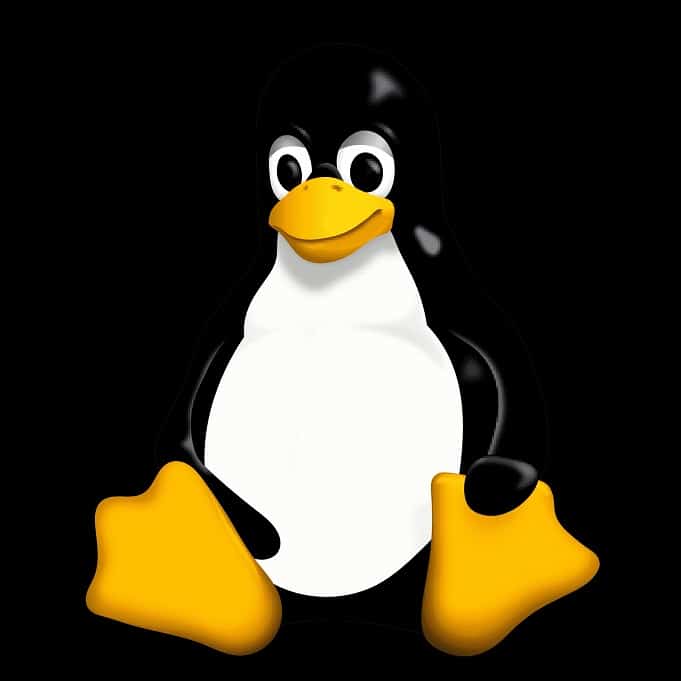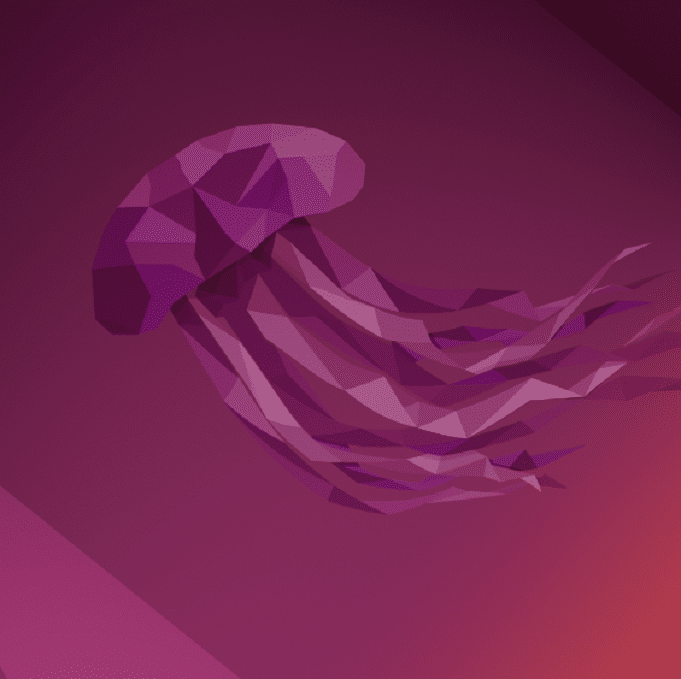Linux Terminal Basics
Command the Linux Command Line Like a Pro
Welcome to the Linux terminal, your secret weapon for mastering Linux! It’s not just a black box with green text; it’s where you take control, no mouse required. This guide is built for beginners, breaking down the essential commands you need to navigate, manage files, and feel like a Linux rockstar. We’ll start simple, then sprinkle in some power-user tricks. Ready to type your way to greatness? Let’s dive in!
Why the Terminal Beats Clicking
The terminal is your direct line to Linux’s brain. It’s faster than a GUI, lets you automate tasks, and unlocks power you can’t get with a mouse. Whether you’re organizing files or prepping for a tech gig, these basics are your first step to ninja status.
Start Here: Your Beginner Toolkit
These are the must-know commands to get comfy in the terminal. We’ve grouped them by what they do, think of them as your starter pack.
Navigation 101
The terminal’s your map, here’s how to move around:
- pwd: Shows your ‘address’ (e.g.,
/home/user). - ls: Lists what’s around you, files and folders (e.g.,
docs pics). - cd: Jumps you to a new spot (e.g.,
cd pics).
$ pwd /home/user $ ls docs pics notes.txt $ cd docs
Create Like a Boss
Build your empire:
- mkdir: Makes a new folder (e.g.,
mkdir projects). - touch: Creates an empty file (e.g.,
touch list.txt).
$ mkdir photos $ touch photos/shot.jpg
Tidy Your Space
Messy? Clean it:
- rm: Deletes files (e.g.,
rm list.txt). No take-backs, be sure! - rmdir: Removes empty folders (e.g.,
rmdir oldstuff).
$ touch bye.txt $ rm bye.txt $ rmdir photos
Read Without Clicking
Check what’s inside:
- cat: Spills a file’s guts (e.g.,
cat notes.txt). - more: Shows it page by page, scroll with Space.
- less: Like
more, but move up/down (quit withq).
$ cat notes.txt Buy milk $ more bigfile.txt
Level Up: Handy Extras
Got the basics? These add some flair to your skills.
Shuffle Your Files
- cp: Copies stuff (e.g.,
cp notes.txt notes_backup.txt). - mv: Moves or renames (e.g.,
mv notes.txt docs/).
$ cp pic.jpg pic2.jpg $ mv pic2.jpg photos/
Stuck? Ask Linux
- man: Your manual, type
man lsfor details. Quit withq.
$ man cd
Terminal Hacks
- ls -a: Shows hidden files (e.g.,
.secret). - cd ..: Goes up one folder.
- cd ~: Back to home base.
$ ls -a . .. .hidden docs $ cd ..
Ready for More? Power Tools
Here’s a taste of what’s next—dip in when you’re ready!
- chmod: Change permissions (e.g.,
chmod +x script.sh). - sudo: Run as boss (e.g.,
sudo apt update). - ps, kill: Manage processes (e.g.,
kill 1234). - apt install: Add software (e.g.,
apt install nano). - grep: Search files (e.g.,
grep "word" file.txt).
$ sudo apt install vim $ grep "error" log.txt
Terminal Tricks to Impress
- Tab: Type
cd Do+ Tab =Documents. - Up/Down Arrows: Re-run old commands.
- Chain Commands:
sudo apt update && sudo apt upgrade -y= updates and says yes. - Avoid Disaster: Skip
rm -rf *= it’s a nuke!
You’re a Terminal Star, What’s Next?
Congrats, you’re navigating, creating, and deleting like a pro! Play with these commands, and you’ll be unstoppable.
That’s all, folks!
If you want to keep up to date with our latest posts, or you just want to say hi, why not follow us on Twitter/X
If you want to show your support, why not browse through our Products page and see if there is anything you need. Meganano receives a small profit from each sale made via our affiliate links.