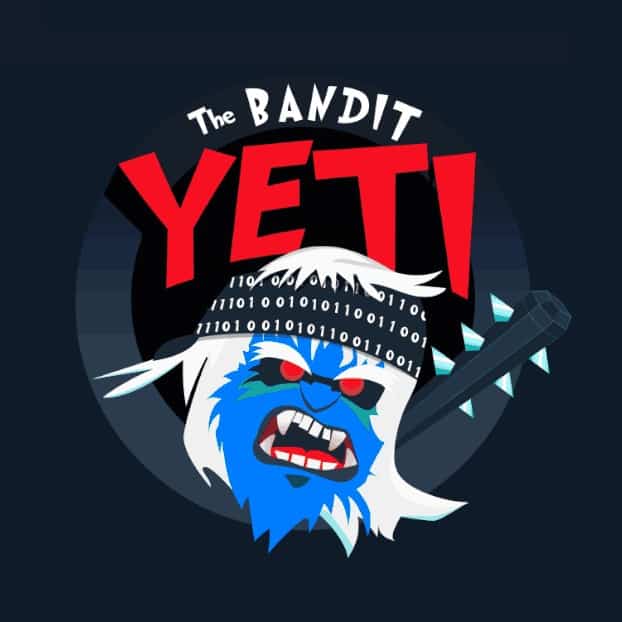How to Install Kali 2022.3
Kali Linux, the go-to ethical hacking operating system for cybersecurity professionals, is back with its latest iteration, Kali Linux 2022.3. Whether you’re a seasoned ethical hacker or just venturing into the world of cybersecurity, this step-by-step guide will help you download the latest version and install Kali Linux and have it up and running in no time.
What is Kali?
Kali Linux is a popular and widely used open-source Linux distribution specifically designed for penetration testing, digital forensics, and cybersecurity tasks. It was developed and is maintained by Offensive Security, a cybersecurity training company. Kali Linux is a Debian-based distribution, which means it is built upon the Debian operating system.
Here are some key features and information about Kali Linux:
Penetration Testing Tools: Kali Linux is renowned for its vast collection of pre-installed penetration testing tools and software for various cybersecurity tasks. These tools are used by security professionals and ethical hackers to assess the security of networks, applications, and systems.
Customization: Kali Linux can be customized to suit the specific needs of cybersecurity professionals. You can add or remove tools and packages according to your requirements.
Regular Updates: Kali Linux receives frequent updates to keep its tools and software up to date. This ensures that security professionals have access to the latest tools and vulnerabilities for their assessments.
Security-Focused: Kali Linux is designed with security in mind. It is configured to be as secure as possible by default, making it suitable for tasks like network analysis, vulnerability assessment, and penetration testing.
User-Friendly: Despite its technical focus, Kali Linux offers a user-friendly interface that simplifies the process of performing security assessments.
Community and Support: Kali Linux has a large and active user community, which provides support and resources for users. It also offers official documentation and training courses through Offensive Security.
Free and Open Source: Kali Linux is open-source software and is freely available for download and use.
Hacking Ethically
It’s important to note that Kali Linux is primarily intended for ethical hacking, penetration testing, and cybersecurity research. Using Kali Linux for any malicious or illegal activities is strictly prohibited and is against the principles of ethical hacking and cybersecurity. It should only be used in a legal and responsible manner, and it is often employed by cybersecurity professionals and organizations to secure their systems and networks.
Download Kali
Kali OS is a pretty large file so let’s get the download started. To download Kali, go to Kali.org and select 64-bit or 32-bit depending on your system. If you’re unsure, you can check your system by right clicking the Windows menu button and then select System. Now, in the Device Specifications section, you will see System Type, here you will see whether you have a 64-bit or 32-bit system.
Choose the Kali download for VirtualBox. If you have torrent software download via torrent this will be much faster, but don’t worry if you don’t want to use torrents, you can download it direct by selecting the first option with the downwards arrow.
Once downloaded we can proceed. Notice the downloaded file has a .7z extension this means its best to unpack it using 7-zip if you don’t have 7-zip it’s a great unpacking tool that can unpack many types of file compression this in my opinion, is better than the standard .zip, or the premium WinRAR software and best of all its free.
Download 7-zip
You can download 7-zip here: 7-zip. Once the program is downloaded, double click the .exe installer file and run through the installation steps accepting the default options as you go.
Download VirtualBox
If you don’t use VirtualBox already you can download it here: VitualBox.org
Once VirtualBox has been downloaded, double click the .exe installer file and run through the installation steps accepting the default options as you go.
It’s never a good idea to install Kali OS on bare metal (directly on your machine) as it can become corrupted, or Kali software tools can become corrupted. So, we use a hypervisor instead. Hypervisors allow you to install operating systems within an operating system like Windows. This will keep your Windows operating system separate from Kali but most importantly it will keep your Windows system protected from what you do inside Kali.
There are 2 main hypervisors:
- VMware.
- VirtualBox.
Within an enterprise environment VMware is mostly used but for our personal home system I prefer to use VirtualBox.
Unpacking the Compressed Kali File
Right click the compressed Kali file select 7-zip > Extract Here.
Important for first time VM users
Now if this is the first time you have used virtual machines on your system you will likely need to enable virtualization. This needs to be done in your BIOS/UEFI settings. If unsure how to do this follow these steps:
- Reboot your Computer and Press the BIOS Key.
- Locate the section for CPU configuration.
- Find the Settings for Virtualization.
- Select the Option for Enabling Virtualization.
- Save the Changes You Have Made.
- Exit Your BIOS and Reboot Your Computer.
Installing Kali to VirtualBox
Now for the easy part. Go to the kali directory we downloaded and extracted kali to. Double click the VirtualBox Machine Definition file not the .vdi file. This will set up Kali just how it needs to be and cuts out the entire configuration and install process saving some time.
I Recommend disabling the Bi-directional options in shared clipboard and drag’ n ‘drop features, you wouldn’t want to accidentally drop malware or a virus to your host system, but this is up to you. To stay safe and disable these features right click the new kali VM on the left panel of VirtualBox and select Settings. Now go to General > Advanced and set Clipboard to disabled and set Drag’n’Drop to disabled. Once done select OK to finish making changes. All that is left now to do is press Start.
Logging In
Once booted, the login credentials are:
- Username = kali
- Password = kali
Conclusion
With Kali Linux 2022.3 installed and configured, you’re ready to explore its powerful cybersecurity tools and contribute to a more secure digital world. Stay tuned for more guides and tutorials on how to make the most of this incredible operating system.
Remember: Hacking someone else’s computer or network without explicit permission is unethical and highly illegal!
Happy Hacking Folks!
Ethical Hacking Guides
We have many guides to help you on your journey into the world of Ethical Hacking. If this is something you find interesting, please take a look here today: Ethical Hacking Guides.
Recommendation:
Basic Security Testing with Kali Linux: https://amzn.to/3S0t7Vq
ALFA Network Wi-Fi Adapter: https://amzn.to/3QbZ6AE
This Wi-Fi adapter is essential if you are to learn Wi-Fi Hacking.