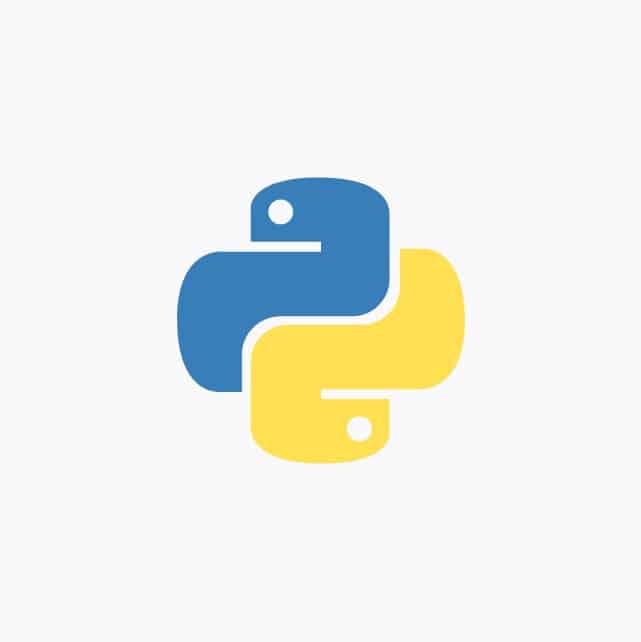Crafting Seamless Image Transplants with Python
In today’s digital age, manipulating images has become an integral part of many creative endeavors and business processes. Whether you’re a graphic designer, a photographer, or just someone who enjoys crafting visually stunning images, having the right tools at your disposal can make a world of difference. In this blog post, we’ll explore two Python scripts that can help you take your image editing skills to the next level: one for stripping backgrounds and another for merging images onto new backgrounds.
Background Removal Script
Removing backgrounds from images is a common task in various fields, from e-commerce product photography to graphic design. Traditionally, this task could be quite time-consuming, but with the power of Python and the right libraries, we can automate it efficiently.
To remove backgrounds from images, we rely on Python and the rembg library. The rembg library is a tool to simply remove an images background, making it an ideal choice for our task.
Installation
You can install the rembg library in your command-line or terminal using:
pip install rembg
Python Code
Here is the basic code for background removal. You can edit the image_path and output_path to suit your image locations.
from rembg import remove from PIL import Image #Image for editing image_path = 'pexels-robot.jpg' #Location for new image output_path = 'pexels-robot.png' #Open Image myImage = Image.open(image_path) #Strip foreground output = remove(myImage) #Save Transparent Image output.save(output_path)
Let’s see the script in action. Suppose we have this image:

After running our background removal script, we obtain this:

Potential Improvements
While our script provides a basic background removal solution, there’s room for improvement. More advanced techniques, such as deep learning-based segmentation, can yield even more accurate results.
Image Composition Script
Once you have a foreground image with a transparent background, the next step is to merge it with a new background. Our Python script simplifies this process, allowing you to create stunning composite images effortlessly.
Python Code
Here’s the core part of our image composition script:
from PIL import Image
#Background Image
background = Image.open("pexels-nano.jpg")
#Foreground Image
foreground = Image.open("pexels-robot.png")
#Merge Images
background.paste(foreground, (0, 0), foreground)
#Save New Image
background.save("mergedImage.jpg")Suppose we have this lovely background image:

And we want to place our previously removed foreground image onto it. After running our image composition script, we get this stunning composite:

Tips and Tricks
To get the best results with our image composition script, ensure that your foreground image has a transparent background (e.g., in PNG format). Additionally, pay attention to the alignment and scaling of the foreground object to fit seamlessly into the new background.
Conclusion
Congratulations on mastering background removal and object placement in Python! You’ve learned powerful techniques for creative image manipulation, enabling you to seamlessly transplant objects onto new backgrounds. With these Python scripts in your toolkit, you have the power to automate background removal and create impressive composite images. Whether you’re designing graphics, enhancing product photos, or unleashing your creative side, these scripts can save you time and help you achieve outstanding results. Give them a try and let us know how they work for you! As you further explore image processing, experiment with different foreground objects and backgrounds, refining your skills in crafting visually stunning compositions using Python.
That’s All Folks!
You can explore more of our Python guides here: Python Guides