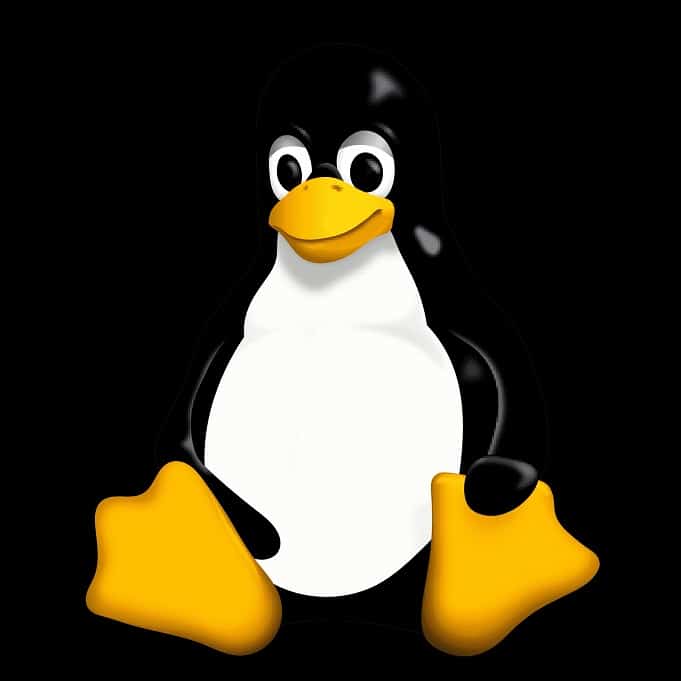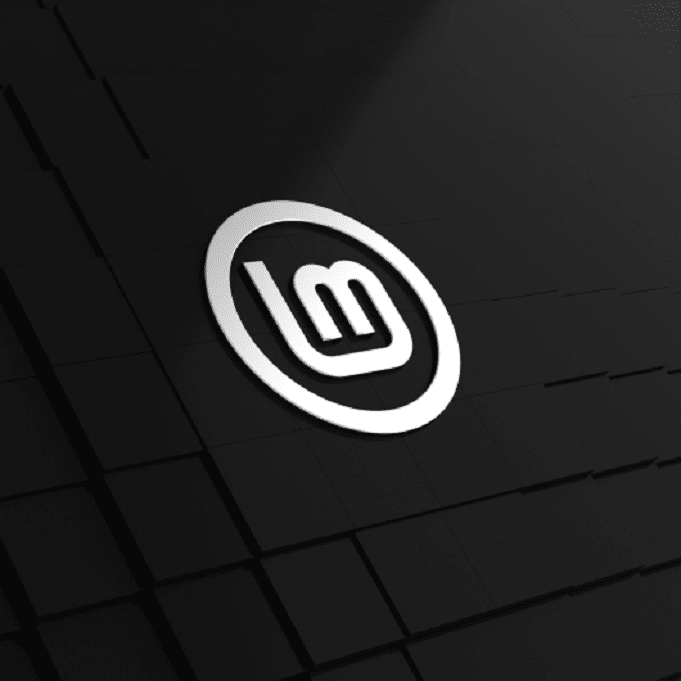A Guide to Efficient File Management
In the world of Linux, file management is a breeze thanks to a powerful and versatile feature called “wildcards.” If you’ve ever found yourself drowning in a sea of files and directories, struggling to locate that one crucial document or folder, wildcards are your key to navigating this digital wilderness with ease. Whether you’re a Linux newcomer looking to streamline your file operations or a seasoned user aiming to level up your skills, this comprehensive guide will demystify the world of wildcards. We’ll explore the different types of wildcards, their applications, and provide practical examples to help you harness their power effectively.
So, if you’re ready to take control of your Linux file system and become a more efficient and productive user, let’s dive into the fascinating world of Linux wildcards.
What are Wildcards?
In Linux, wildcards are special characters that are used in conjunction with commands to perform operations on files and directories. They are incredibly useful for specifying patterns of file and directory names, allowing you to work with multiple files at once, rather than individually specifying each file’s name. Wildcards are a powerful tool for simplifying tasks like searching, copying, moving, and deleting files, making them an essential part of the command line.
Wildcards are also often referred to as “globbing” patterns in the context of Linux and Unix-like operating systems. Globbing is the process of using wildcard characters to match filenames or paths based on patterns. Wildcards, such as asterisks (*), question marks (?), square brackets ([]), and curly braces ({}) are essential components of globbing, allowing you to specify patterns that match one or more filenames.
Here are some of the most commonly used wildcards in Linux:
Asterisk (*):
The asterisk is a wildcard that represents zero or more characters. For example, if you want to list all files in a directory that end with “.txt,” you can use the wildcard like this: ls *.txt.
Question Mark (?):
The question mark represents a single character. So, if you want to find all files with a three-letter extension, you can use the wildcard like this: ls ???.txt.
Square Brackets ([ ]):
Square brackets are used to specify a range of characters. For example, [0-9] matches any single digit, [A-Z] matches any uppercase letter, and [aeiou] matches any of the listed vowels. You can combine multiple brackets to create complex patterns.
Curly Braces ({ }):
Curly braces are used to generate a list of possible strings. For instance, {file1,file2} will match either “file1” or “file2.” This is handy when you want to perform an action on multiple files with similar names.
Exclamation Mark (!):
The exclamation mark is used to negate a pattern. For example, if you want to list all files except those ending with “.log,” you can use ls !(*.log).
Linux wildcards are a fundamental tool for efficient file and directory manipulation on the command line. They provide flexibility and save you from having to type out long lists of filenames when working with multiple files that follow a certain pattern.
By mastering these wildcards, you can become more proficient in tasks like file management, searching, and automation, which are essential skills for Linux users.
Examples of Using Wildcards
Here are examples for each of the commonly used wildcards in Linux:
Asterisk (*):
List all files with a “.txt” extension in the current directory:
ls *.txt- Delete all files with “temp” in their name:
rm *temp*
Question Mark (?):
- List all files with a three-letter extension in the current directory:
ls ???.txt
- Rename all files with a single-character name to “newfile”:
for file in ?; do mv "$file" newfile; done
Square Brackets ([ ]):
- List files that start with a vowel:
ls [aeiou]*
- List files that start with a digit between 1 and 3:
ls [1-3]*
Curly Braces ({ }):
- Create multiple files at once:
touch {file1,file2,file3}.txt
- Move or copy files to a subdirectory:
mv {file1,file2} /path/to/directory/
cp {file3,file4} /path/to/another/directory/
Exclamation Mark (!):
- List all files except those with a “.log” extension:
ls !(*.log)
- Delete all files except those with “important” in their name:
rm !(important*)
These examples demonstrate the practical use of wildcards in Linux for various file management and manipulation tasks. You can customize these patterns to suit your specific needs and automate repetitive operations on the command line.
Less Common Wildcards
However, some less commonly used wildcards and features exist in specific contexts or shells. Here are a few more wildcard patterns:
Double Asterisk () – Recursive Wildcard**:
The double asterisk is often used in globbing patterns to represent directories and their subdirectories recursively. It’s commonly used with the find command to search for files within a directory tree. For example:
find /path/to/search -type f -name '*.txt'
Plus Sign (+):
The plus sign is used in some shells to match one or more occurrences of the preceding character. For instance, file+ would match “file,” “filee,” “fileee,” and so on.
Dollar Sign ($):
The dollar sign is used in some shells to match the end of a line. For example, *.pdf$ would match any file ending with “.pdf.”
Tilde (~):
The tilde is often used to represent the home directory of a user. For example, ~/Documents refers to the “Documents” directory in the user’s home folder.
These additional wildcards are less commonly used and may not be available or behave the same way in all shells. The availability and behavior of wildcards can vary depending on the specific shell you’re using (e.g., Bash, Zsh, Fish) and the configuration settings.
The Escape Character (\)
The escape character (usually the backslash \) is not typically considered a wildcard itself, but it is a special character used to escape or “quote” other characters in order to treat them as literal characters rather than as part of a wildcard pattern. In this way, it can be used to match filenames that contain characters that are normally treated as wildcards.
For example, if you have a file named file*, and you want to refer to it without the asterisk being treated as a wildcard, you can escape the asterisk like this:
ls file\*
The backslash \ tells the shell to treat the following character (* in this case) as a literal character and not as part of a wildcard pattern.
So, while the escape character itself is not a wildcard, it is an essential tool for handling special characters within wildcard patterns, ensuring they are interpreted as intended.
Conclusion
As you’ve seen, with wildcards, you can effortlessly search for, manipulate, and manage files that match specific patterns. The ability to perform these tasks in just a few keystrokes not only saves time but also reduces the risk of errors that can occur with manual file management.
Whether you’re a casual Linux user or a seasoned sysadmin, the knowledge and application of wildcards are skills that pay off in countless scenarios. From scripting and automation to everyday file navigation, they’re an essential part of the Linux toolkit.
Remember, the command line can be your trusted ally in Linux, and mastering wildcards is one step closer to becoming a true Linux maestro.
That’s All Folks!
If you want to keep up to date with our latest posts, or you just want to say hi, why not follow us on Twitter/X
If you want to show your support, why not browse through our Products page and see if there is anything you need. Meganano receives a small profit from each sale made via our affiliate links.